Jacqueline offers a great Setup Manager allowing to upload the theme with demo data in a few clicks. Before installing the theme, please make sure you unpacked the archive and extracted the theme files.
The main package contains archives with the main theme, child theme, documentation and bundled plug-ins.
If you try to install the wrong files, you will get the missing style.css error. This is the most common error that means you are trying to install an incorrect package.
Uploading the Theme
There are 2 ways to install the theme:
- via FTP:
- Log into your web server with FTP client software.
- Unzip the
jacquline.zipfile and ONLY use the extracted/jacquelinetheme folder. - Upload the extracted jacqueline theme folder into
/wp-content/themes. - Navigate to the Appearance > Themes tab and activate the theme.
- via WordPress admin panel:
-
- Log into the WordPress admin panel.
- Navigate to Appearance > Themes and click on Add New and Upload Theme.
- Select the
jacqueline.zipfolder and click Install Now button. - After the successful installation, click on Activate or navigate to the Appearance > Themes and click on Activate button to activate the newly installed theme.
- Install and activate ThemeREX Addons plug-in.
- Enter your Purchase Code and some personal information. Theme activation allows you to get access to skins, plug-ins, demo content, support and updates.To get the purchase code, please navigate to your ThemeForest “Downloads” page and click on the theme download link. Check this guide for more details.

IMPORTANT!
The number of theme activations (with purchase code) is LIMITED! Anyway, you are allowed to activate your theme locally or on the dev server and then move the theme to the main domain. Please feel free to contact our support department if any issues arise.
-
- Make sure the required Advanced Theme Add-ons are active. You can find the description of each add-on
here.
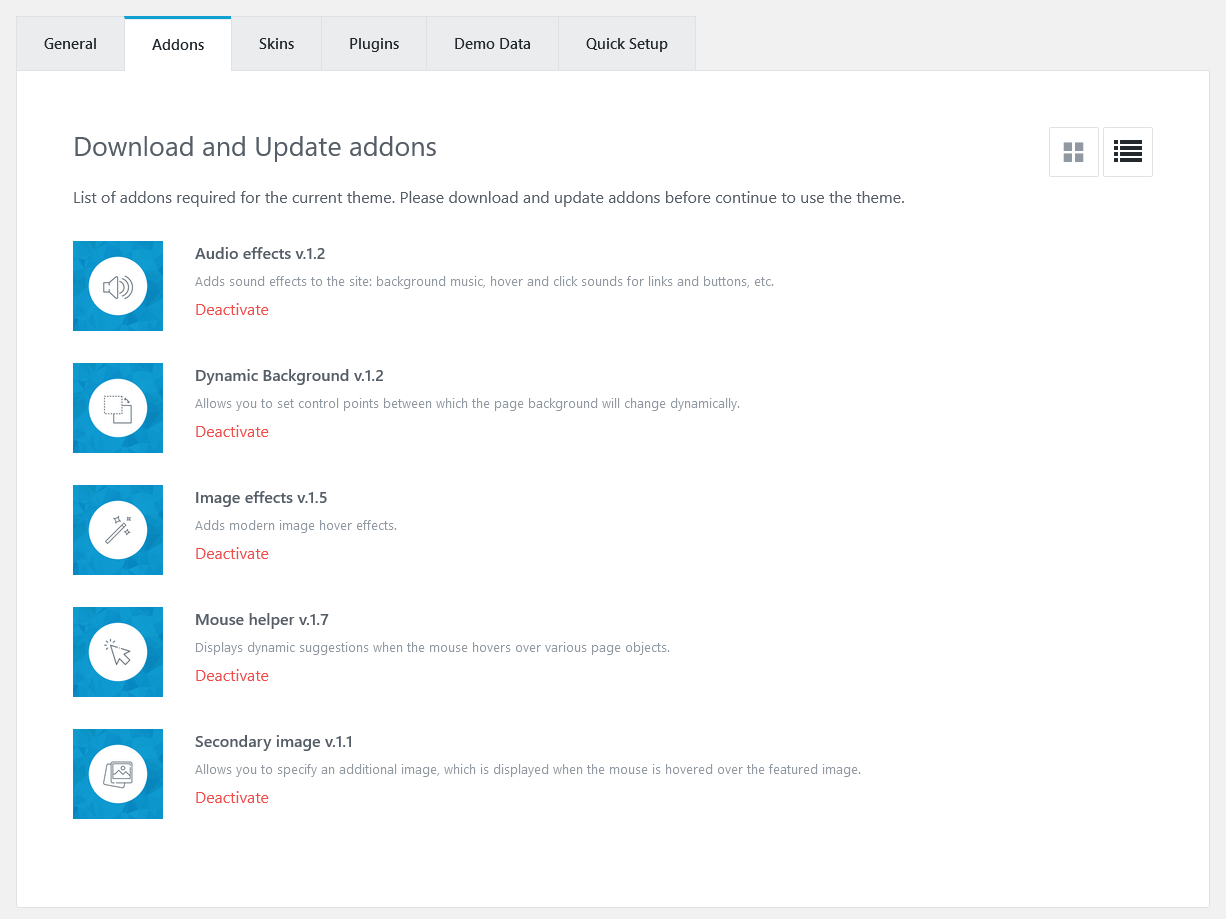
If you want to make changes to the theme’s files and functions, we strongly recommend installing a child theme. This ensures that your theme customizations stay in place after the theme update. If you are not planning to change the core theme files, you are free to skip this step and click on Start Setup button.
Plugins
Setup Manager will lead you to the Plugins installation. Below is the list of the plug-ins that come included into the theme. Some of these plug-ins can also be installed from the WordPress.org repository.- Advanced Popups
- Booked
- Bookly Appointments (free version)
- Contact Form 7
- Elegro Crypto Payment
- Elementor (required)
- Image Hotspot by DevVN
- MailChimp for WordPress
- Slider Revolution
- The Events Calendar
- ThemeREX Addons (required)
- ThemeREX Updater
- TI WooCommerce Wishlist
- WooCommerce
- WP GDPR Compliance
- YITH WooCommerce Gift Cards
Demo Data Installation
Our theme includes a simple One-click demo data installation, which allows your site to look exactly as on the theme demo. In order to import the demo content go to Theme Panel (WP Dashboard) > Theme Dashboard > Demo Data.
Partial Import
When choosing the partial demo data import, the new content will be added to your existing data. Although this will not overwrite your existing content, we still recommend backing up your website before doing this. Note, that the pages are imported without the original images. Instead, the image placeholders are used. This is done to keep your existing content intact.

Full Import
When choosing this option, all the existing content of your website will be lost and replaced with the new data. We recommend using this option for new WordPress installations only. Use the full import option if you want to have an exact copy of the theme demo. It enables you to import all media files, pages, theme options, and plug-in settings.
In case demo data installation is stuck and you see “Error load data from the file … ” error message, you can manually install it by downloading the default.zip archive with demo data from our server . Please download the demo archive for each skin at the following link.
The archive should be unzipped. Then create demo/ folder in wp-content/themes/jacqueline/ directory and copy /default folder to wp-content/themes/jacqueline/demo.




